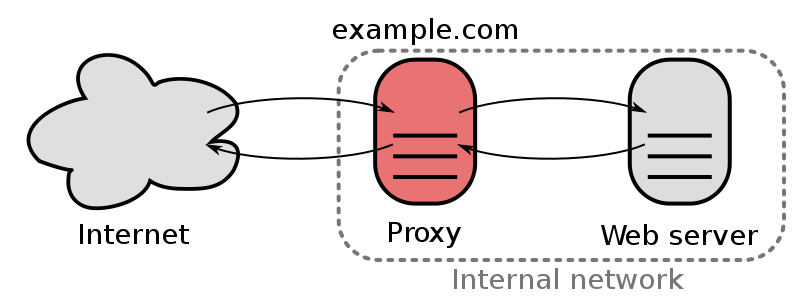How to re-install your TOS?
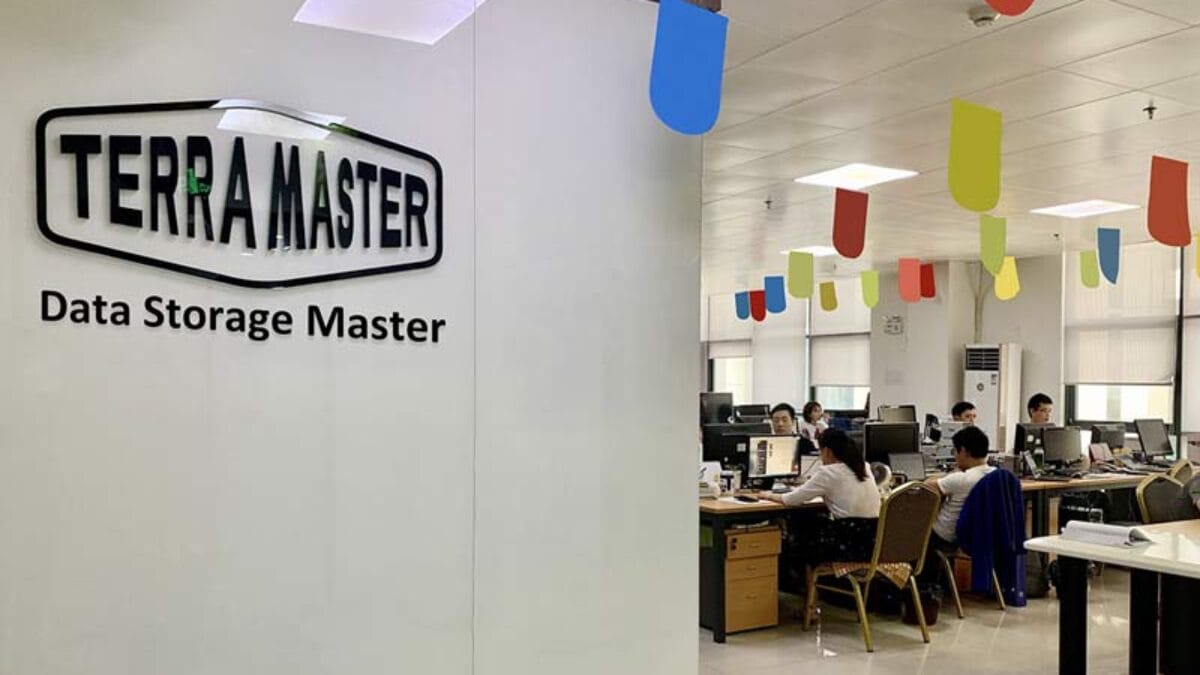
Instruction
Applicable model: All TNAS models
If you wish to re-install the TOS system, or your TNAS encounters a failure and needs to reinstall TOS, please refer to the following guidelines:
Method 1: If your TOS system is still working
1. Log in to TOS and go to TOS Desktop> Control Panel> General Settings> Update and Restore> Backup and Restore;
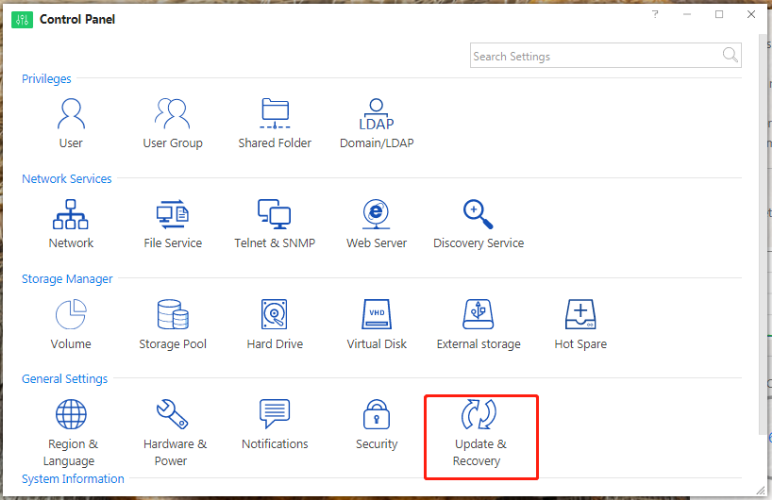
2. Tick "Backup system configuration" to back up your system configuration;
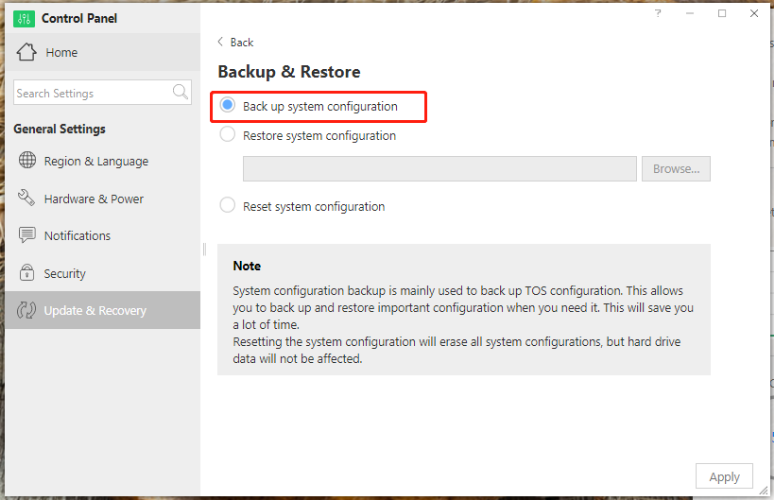
3. Go to TOS Desktop> Control Panel> General Settings> Update and Restore> Restore to Factory Default;
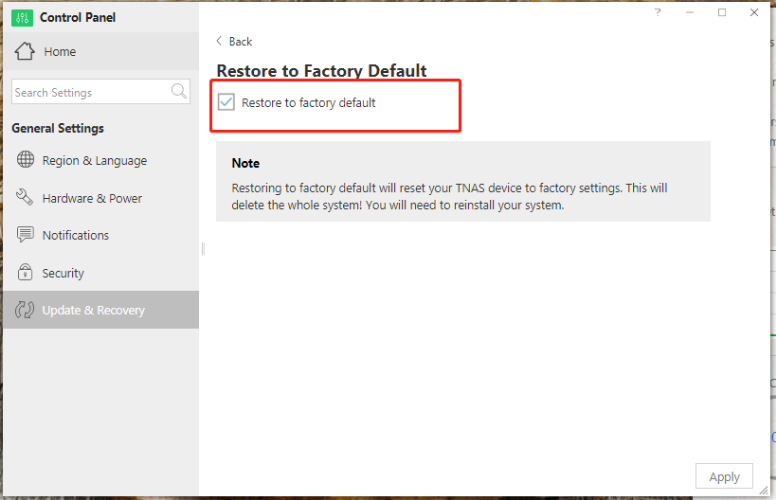
4. Tick "Restore to factory default", and then click "Apply"; your system will be erased, but the data on the hard drives will not be deleted;
5. Refresh the browser page, and follow guide on the page to install a new TOS;
6. If the page refresh fails, please use TNAS PC to search for your TNAS device; Then select the device and click "Login"; Follow the web page to install the new TOS;
7. After the system installation is complete, log in to TOS and go to TOS desktop> Control Panel> General Settings> Update and Restore> Backup and Restore to restore your backed up system configuration.
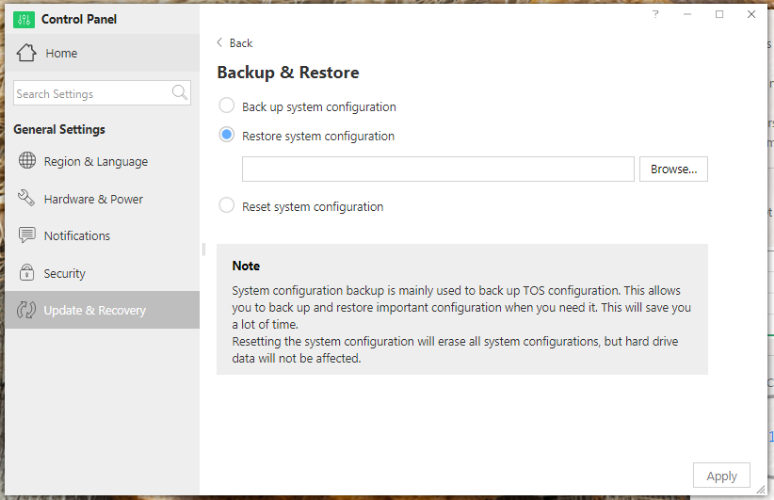
Note: After installation-restart-setting the account password, if it prompts to initialize the raid, please do not continue and contact our support team.
Method 2: If your TOS system encounters a malfunction and cannot work properly
1. Turn off your TNAS device;
2. Remove all hard drives;
3. Turn on your TNAS;
4. Wait about two minutes, after the network light is on, insert your hard drives;
5. Use TNAS PC to search for your TNAS device;
6. Select the device and click "Login"; Follow the instructions on the web page to install the new TOS system.
Note: Reinstalling the system normally will not delete the data on your hard drives, BUT to prevent accidents,it is recommanded to backup your data before reinstalling. If you have any questions when operating the above steps, please contact us in time.
Note: After installation-restart-setting the account password, if it prompts to initialize the raid, please do not continue and contact our support team.